How to Increase System Reserved Partition Windows 10
Not enough space for System Reserved partition
I have a Windows 7 machines that I need to upgrade to Windows 10. However, the installation is giving me issues. Finally, I find out the reason, there is not enough space for the System Reserved partition. Does anyone know how to increase System Reserved partition? Any suggestion would be much appreciated. Thank you!
Why increase System Reserved partition in Windows 7/8/10?
A System Reserved partition, a Windows partition that is created when you clean install Windows 7/8/10, contains necessary files to boot your computer. If there is not enough space on System Reserved partition, you may fail to upgrade to Windows 10 from Windows 8.1 or Windows 7 with the error message: We couldn't update the System Reserved partition. It may also come with other errors.
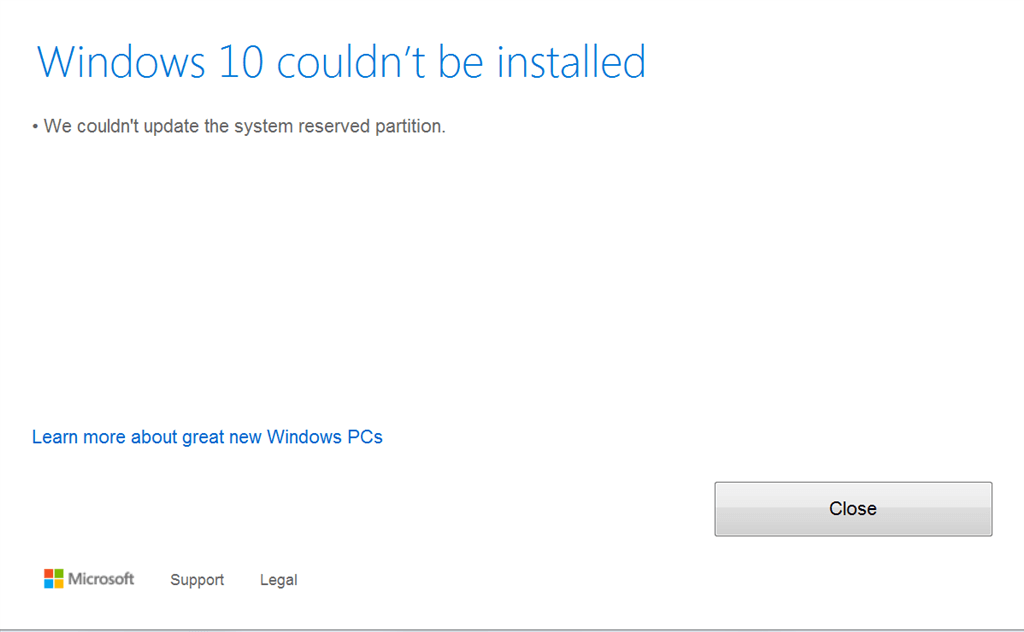
The System Reserved partition acquires 100 MB space on Windows 7, 350 MB on Windows 8, and 500 MB on Windows 10. Since upgrading to Windows 10 needs more space on the System Reserved partition, Windows 10 will not upgrade unless it detects that the System Reserved partition has enough space.
How to: increase System Reserved partition in Windows 7/8/10/11 step-by-step
Here is a problem, the System Reserved partition can't be extended easily with Disk Management. Whenever you try to extend it in the Disk Management console, you will find that the 'Extend' option is grayed out. To extend the System Reserved partition, you need to find a professional third-party tool. It is recommended to use AOMEI Partition Assistant Standard.
AOMEI Partition Assistant Standard is a free disk manager which is designed for Windows 7/8/10/11/Visa/XP. You can increase System Reserved partition easily and securely with the help of AOMEI Partition Assistant. Let's see how to increase System Reserved partition in Windows 7/8/10/11 with detailed steps.
Step 1. Free download this freeware, install and open it.
Step 2. Right-click on a redundant partition and select "Resize Partition" to generate unallocated space. You can select C: drive or the drive after C. (As it only needs 400 MB at most, you can resize partition and generate some free space from C drive to increase the System Reserved partition.)
Here we take C: partition for example and our aim is to take some space from C: partition to System Reserved partition.

Step 3. In the pop-out "Move and Resize Partition" window, tick the box: I need to move this partition and drag the slider bar from left to right. You can also enter the specific amount of space you want to shrink. After that, click OK.

Step 4. Then you will go back to the main interface of AOMEI Partition Assistant, and you can see here is unallocated space after System Reserved partition and before the C: drive.
Step 5. Right-click System Reserved partition and select "Resize Partition".

Step 6. In the pop-out window, drag the slider bar rightward to extend System Reserved into unallocated space. Then click OK to return to the main interface of AOMEI Partition Assistant.

Step 7. Click Apply to execute the process. The program will need to restart your computer to complete these operations under PreOS Mode.
Tip: If you want this to be even easier done, you can use AOMEI Partition Assistant Professional to simply allocate free space from any other partition to System Reserved partition.
Conclusion
After increasing the System Reserved partition, you should be able to upgrade Windows 7 or Windows 8 to Windows 10 without receiving errors. And after upgrading to Windows 10, you may find there will be multiple recovery partitions, you can delete the nonfunctional partition to free up some space.
Also, you can use AOMEI Partition Assistant to migrate OS, copy disk, and convert data disk between MBR and GPT, merger partition, etc.
How to Increase System Reserved Partition Windows 10
Source: https://www.diskpart.com/windows-7/increase-system-reserved-partition-windows-7.html
0 Response to "How to Increase System Reserved Partition Windows 10"
Post a Comment